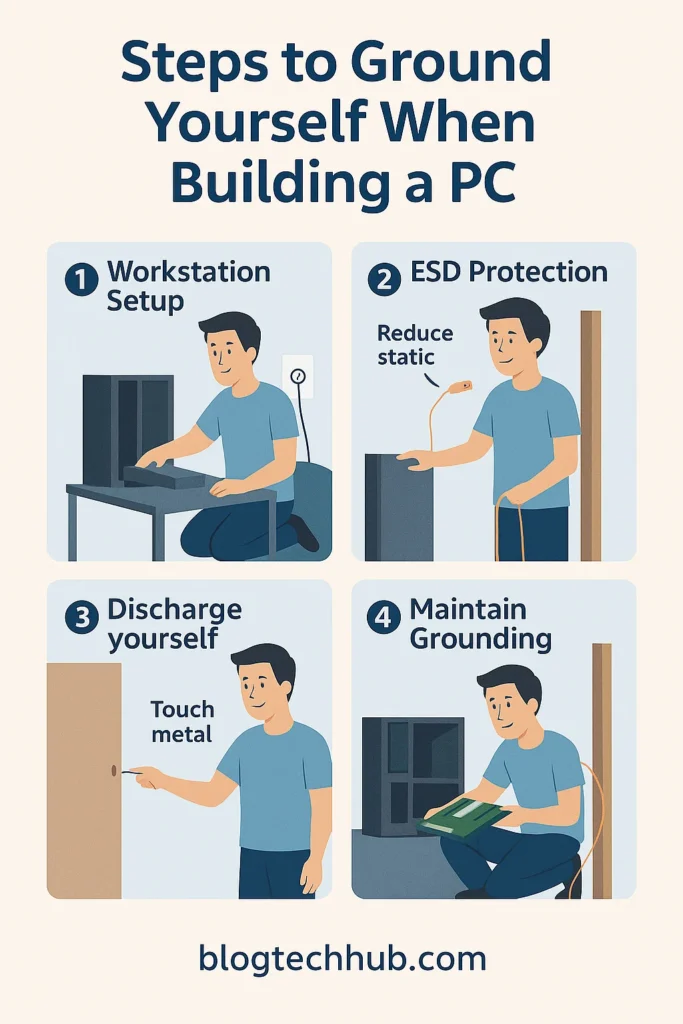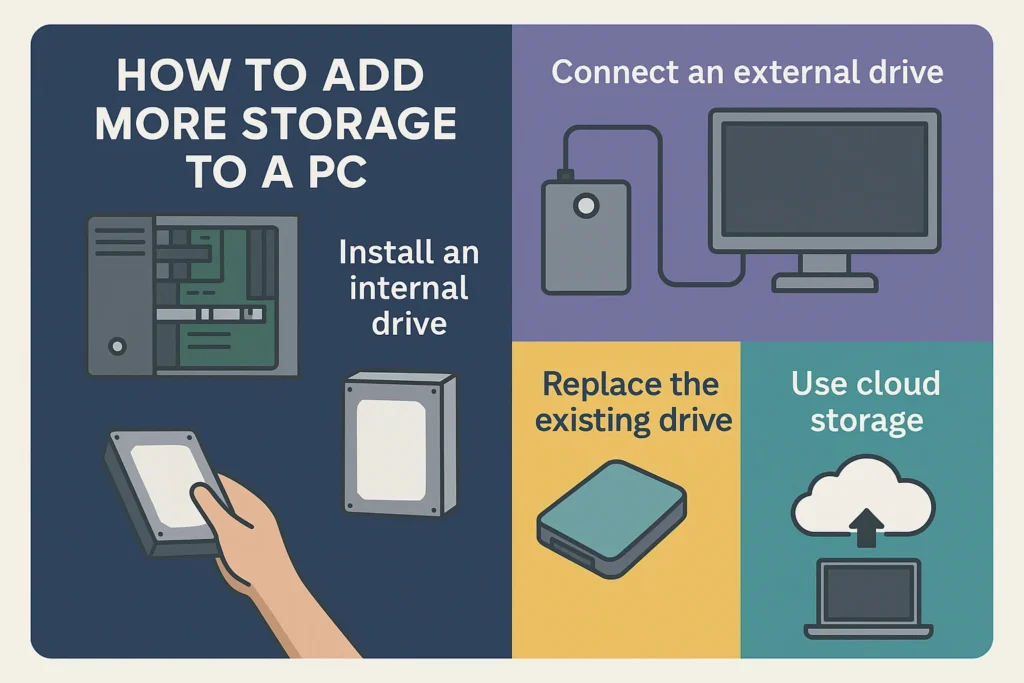How Many Fans Should a PC Have
In a time where performance and thermal efficiency are correlated with one another, proper airflow inside your PC is no longer optional—to the extreme, it’s a requirement. Regardless if you plan on building a budget office machine, or a high end gaming rig, the amount and location of the fans can very well determine the temperature, noise level, and even the life of the hardware itself due to potential overheating. Therefore, how many fans should a pc have in 2025?
For example, the answer is completely dependent on your build, your case, and what your cooling priorities are. This guide will clear it up and offer useful practical advice on how to optimize your airflow and how many cooling fans should a pc have. We cover from fan pressure, common mistakes and placement.
Why Case Fans Matter – Not Just for Gamers
The one thing fans do is airflow. It pulls the cool air into the case (intake), and pushes the warm air out (exhaust), and helps to regulate the temperature. They prevent your CPU, GPU and SSDs from building up heat without them, performance is restricted, noise is increased and life span is reduced.
Even basic office PCs benefit from minimal airflow:
- Your system will stay quieter, even under load.
- Dust buildup is reduced when air moves predictably.
- Components like SSDs and power supplies stay cooler, avoiding thermal throttling.
And for gamers? Efficient cooling means stable frame rates, less fan noise, and a longer-lasting GPU. If you’re using high-end CPUs, multiple drives, or performing heavy workloads like rendering, more fans = more control.
Whether you’re a casual user or hardcore builder, case fans are an investment in system health. Before you install fans or touch hardware, it’s good to ground yourself to prevent static discharge.
How PC Airflow Works – The Basics
Firstly, before going into how many fans that your PC will need, it is important to know how air flows in the first place. If done properly, airflow manages to keep the temps consistent, increases the dust accumulation and enhances component longevity.
Intake vs Exhaust Fans
- The cool air is pulled into the case through the intake fans usually on the front or bottom.
- Hot air is pushed out of the case through the back or top through exhaust fans.
The aim is to establish a uniform route for air to enter, cool internal parts, and exit in a controlled manner. This helps to prevent hotspots at your GPU, CPU, and VRMs.
Pro tip:
Always install intake fans behind dust filters if your case provides them. By doing this, dust cannot be drawn in and accumulate throughout your system.
Understanding Air Pressure – Positive, Negative, Neutral
Air pressure inside your PC case depends on the balance between intake and exhaust airflow.
- Positive pressure = more intake than exhaust
Slightly more air enters than exits
Helps prevent dust but may cause heat pockets if airflow is blocked - Negative pressure = more exhaust than intake
Air enters through unfiltered openings
Increases dust, but improves heat evacuation - Neutral pressure = equal intake and exhaust
Balanced airflow, cleanest and most efficient option when done right
So, which is best?
Most builders aim for slightly positive or neutral pressure, as this keeps components cool and reduces dust buildup.
How Many Fans Should a PC Case Have Based on Use Case
You can’t have one case fan size fit all. The number is optimal for your components, your case’s airflow design, and your applications’ demands. The below guidelines are based on practical use cases.
Basic or Office PC
- Setting up 1 intake fan and 1 exhaust fan is advised.
- Total fans: 2
- Why it works:
For instance basic tasks such as web browsing, document editing or a video playback doesn’t produce too much heat. Usually, a single fan pulling air in (front or side) and one pushing warm air out (rear or top) is enough to keep your system cool and quiet. - Optional upgrades:
Add a dust filter or use a larger 140mm fan to reduce noise without losing airflow.
Good airflow is just as important in even basic office setups as using shortcuts to restart your system efficiently.
Mid-Range Gaming PC – How Many Fans Should a PC Have for Gaming
- Setting up 2 intake fans and 1 exhaust fan is advised.
- Total fans: 3
- Why it works:
Gaming generates more heat, especially from the GPU. Two front-mounted intake fans bring in cool air, while a rear exhaust helps vent hot air. This setup offers a solid neutral-to-positive pressure balance. - Optional upgrades:
Add a top exhaust fan if your case supports it for additional airflow.
High-End or Overclocked Build
Here you can find the answer on your request: how many fans should a high end pc have?
- Recommended setup: 3 or 4 intake fans + 2 or 3 exhaust fans
- Total fans: 5–7+
- Why it works:
High-performance CPUs and GPUs under load produce significant heat. Overclocked systems or those with custom loops need strong, directed airflow. A well-ventilated front with exhausts at the rear and top ensures stable temperatures even under stress. - Key considerations:
To prevent turbulence, balance airflow and use PWM fans to manage speed.
How to Position Fans for Best Airflow
Even if you have enough fans, poor placement can ruin your airflow. To cool your PC effectively, you must understand how air naturally flows through the case and how each fan location contributes to the system’s ventilation strategy.
Front of the Case – Intake (Cool Air In)
- This is the most common intake zone.
- Mount 1 to 3 fans on the front panel to bring in fresh air directly toward the GPU and CPU.
- Ideally used in combination with dust filters.
Rear of the Case – Exhaust (Hot Air Out)
- Hot air naturally rises, and the rear panel is a natural exhaust point.
- A single 120mm or 140mm fan at the back helps pull heat away from your CPU cooler.
Top of the Case – Exhaust (Hot Air Up)
- Fans on the top panel aid in removing heat pockets that develop at the case’s upper area since heat rises.
- This is especially helpful in high-end gaming setups or when using tower air coolers or AIO radiators.
Bottom of the Case – Optional Intake
- Some cases include bottom-mount slots (especially for 140mm fans).
- These fans can bring in extra cool air but may increase dust intake—always use a filter.
- Not essential unless you have a multi-GPU setup or a powerful PSU generating heat below.
Side Panel – Supplemental Intake
- Rare on modern cases, but sometimes found in airflow-focused or older chassis.
- Can directly cool the GPU zone, but disrupts front-to-back airflow balance.
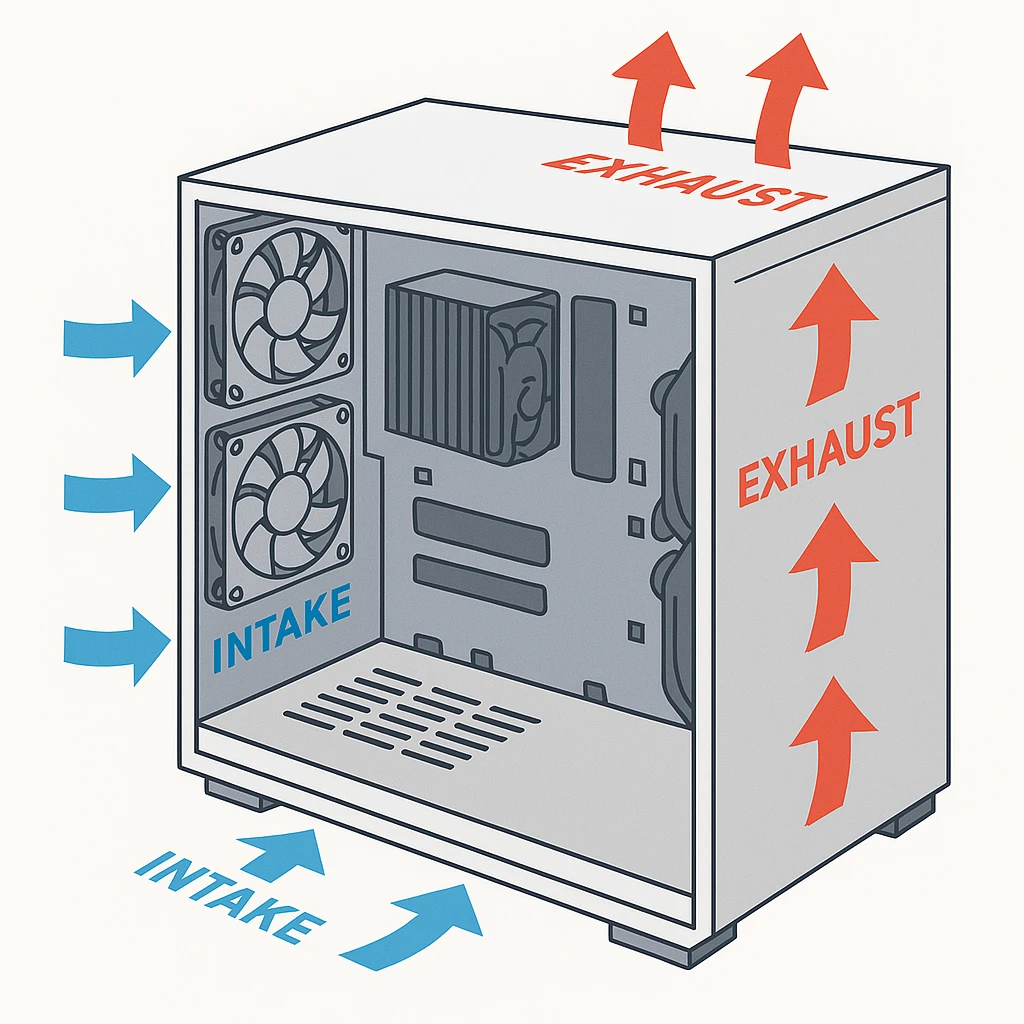
Expert insight into case airflow and pressure balance is provided by Be quiet!.
Fan Size, Speed, and Noise – What You Should Know
Not all fans are created equal. While quantity and placement matter, the quality, size, and speed control of your fans also affect how efficiently your system is cooled—and how loud it gets.
Fan Sizes – 120mm vs 140mm
- The most popular fans are 120mm ones, which work in almost any situation.
Good balance between airflow and compatibility
Can get noisier at high RPM - 140mm fans move more air at lower speeds.
Quieter and more efficient cooling
Not all cases support them, require larger mounts
Use fans as large as you can, especially on intake, for cooling with less noise.
PWM vs 3-Pin Fans
- PWM (4-pin):
Controlled via motherboard fan headers
Speed adjusts based on temperature
Better airflow-to-noise ratio - 3-Pin Fans:
Basic voltage-controlled speed
Less precise, often run at fixed RPM
Louder under load
PWM is supported by most modern motherboards, and they can be managed via fan hubs in case there are many connections. Overclockers UK tips users on selecting components of a silent gaming PC, with an emphasis on fans to pick and strategies to quiet things down.
Fan Speed (RPM) and Noise
- Higher RPM = the more air flow, the more noise in general
- Sweet spot:
- Under 1200 RPM for quiet operation
- 1400–1800 RPM for performance without excessive noise
- Under 1200 RPM for quiet operation
You can fine tune the fan curves either with BIOS or software features such as MSI Afterburner or Fan Xpert. Fans will only turn up when necessary in this manner.
RGB – Looks Cool, Doesn’t Cool
Thermal performance is not affected by RGB lighting. If aesthetics are a concern, pick RGB fans from decent brands which also have decent airflow (Corsair, Cooler Master, Lian Li).
Airflow obviously matters, but it’s not the only thing that you need to choose the proper fan.
Common Mistakes When Setting Up Fans
For people who are even experienced builders might miss out on simple airflow principles. The most common errors that hurt cooling performance and increase dust, noise, or temperature issues are as follows.
Installing All Fans as Intake
So, you may ask how many intake fans should a pc have? Positive pressure is too many intake fans and not enough exhaust. It can reduce hot air and dust, but it may trap air inside the case and raise the turbulence level, which interferes with air flow balance.
Always balance intake and exhaust. A 2:1 or 3:2 ratio is ideal.
No Rear or Top Exhaust
If there is no place for hot air to go, it will remain inside. This is a common mistake in small or budget builds where only front fans are installed.
Add at least one top or back exhaust fan to allow heat to escape naturally.
Using Low-Quality or Noisy Fans
Cheap fans may as well push less air and produce more noise. Worse, they often lack PWM control and run at full speed all the time.
Buy mid tier fans from verified brands. What you need is reliability, you don’t need a premium.
Poor Cable Management Blocking Airflow
Airflow can be dramatically restricted by cables bunched up near the front fans or GPU.
Tuck cords behind the motherboard tray or secure them with Velcro ties.
Installing Fans Backward
But, yes, it occurs more often than one might suppose. Airflow arrows on the frame indicate the correct direction.
Double-check before closing the case. Intake air is drawn in, while exhaust air is released.
Ignoring Dust Filters
Dust sucked in by intake fans without filters deposits directly onto your system’s components and fails to cool properly.
Filters should be used on all intake areas and cleaned regularly.
By avoiding these mistakes, even a basic fan setup will work at its full potential. The way to properly install case fans, airflow direction, and (over)mount techniques is provided by Noctua.
Example Fan Configurations for Every Build Type
In order to help you visualize the best setup we have for you a comparison table including recommended fan count and arrangement, depending on your PC’s goal and power level.
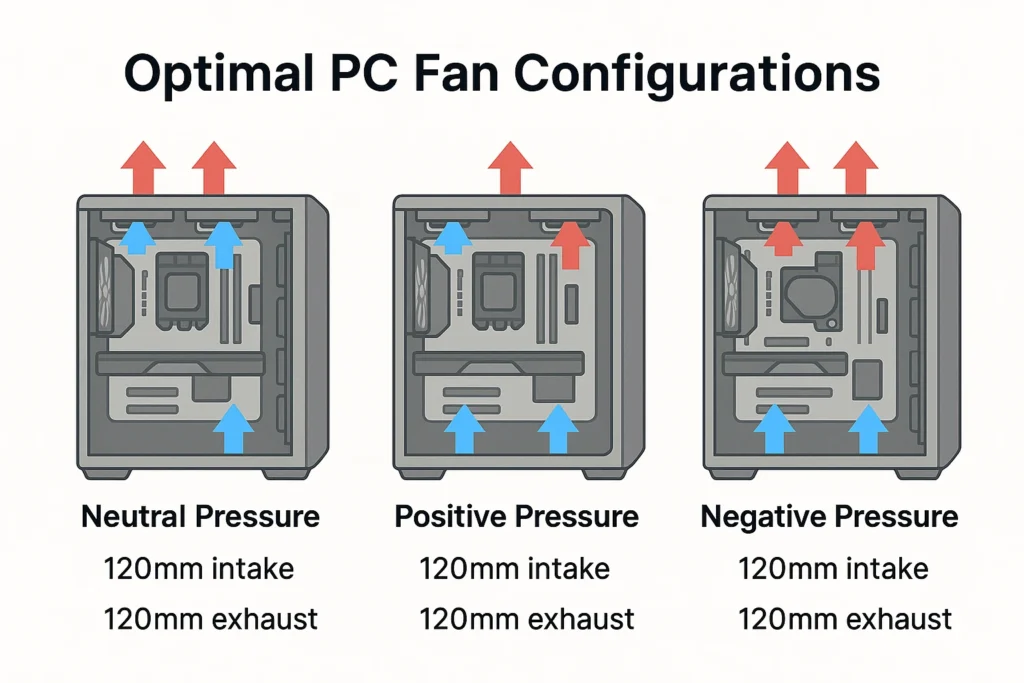
| Build Type | Intake Fans | Exhaust Fans | Total Fans | Air Pressure | Notes |
|---|---|---|---|---|---|
| Office / Home PC | 1 | 1 | 2 | Neutral | Quiet and efficient enough for low loads |
| Entry-Level Gaming | 2 | 1 | 3 | Slight Positive | Good airflow for casual gaming |
| Mid-Range Gaming | 2 | 2 | 4 | Neutral | Balance between cooling and low noise |
| High-End Gaming | 3 | 2 | 5 | Slight Positive | Enhanced cooling for powerful GPUs |
| Overclocked System | 4 | 3 | 7 | Balanced | Ideal for extreme setups or water cooling |
| Silent Build | 2 (140mm, low RPM) | 1 | 3 | Neutral | Optimized for low noise output |
If you ask yourself how many fans do i need for my pc? You don’t need the highest following, you need the highest quality fans in the right places.
Of course, this table is just a solid baseline for most users, but it might be a little different for your given case and airflow restrictions. Direct airflow can help storage upgrades such as SSDs and HDDs, especially in high capacity setups.
Frequently Asked Questions
How many fans should a gaming PC have?
View Answer
3 to 5 fans—2 intake and 1 or 2 exhaust—are ideal for the majority of gaming PCs.
Is 2 fans enough for a gaming PC?
View Answer
Two fans can work for casual gaming on mid-range builds, but 3 or more are recommended for modern GPUs or when aiming for quieter, cooler performance.
How many exhaust fans should a pc have?
View Answer
A balanced setup usually has 2–3 intake fans at the front and 1–2 exhaust fans at the back or top. Slight positive pressure is ideal for both cooling and dust control.
Can I build a PC without any fans?
View Answer
Technically yes, but it’s highly discouraged. Without active airflow, heat builds up quickly, especially in closed cases, leading to thermal throttling or hardware failure.
What happens if I install fans incorrectly?
View Answer
Fans installed backward can disrupt airflow, trap heat, or create negative pressure that pulls dust into the system. Always check airflow arrows on the fan frame before mounting.
Conclusion – Balance and Placement Matter Most
Choosing how many fans your PC should have isn’t about cramming in as many as possible. It’s about finding the right balance between airflow, pressure, noise, and case design.
Here’s what to remember:
- 2–3 fans are enough for office or casual builds.
- Most gaming PCs are reliably cooled by 3 to 5 fans.
- 5+ fans are ideal for overclocked or high-performance rigs.
Additionally, keep in mind the fan’s direction; a perfect fan count is useless if airflow is blocked or resistive. The aim is a mix of intake and exhaust to create neutral or slightly positive pressure in order to keep cool your components and to keep your system clean.
Having the right setup, your PC will run quieter, cooler and longer and you will be able to game, work, or work and game simultaneously.