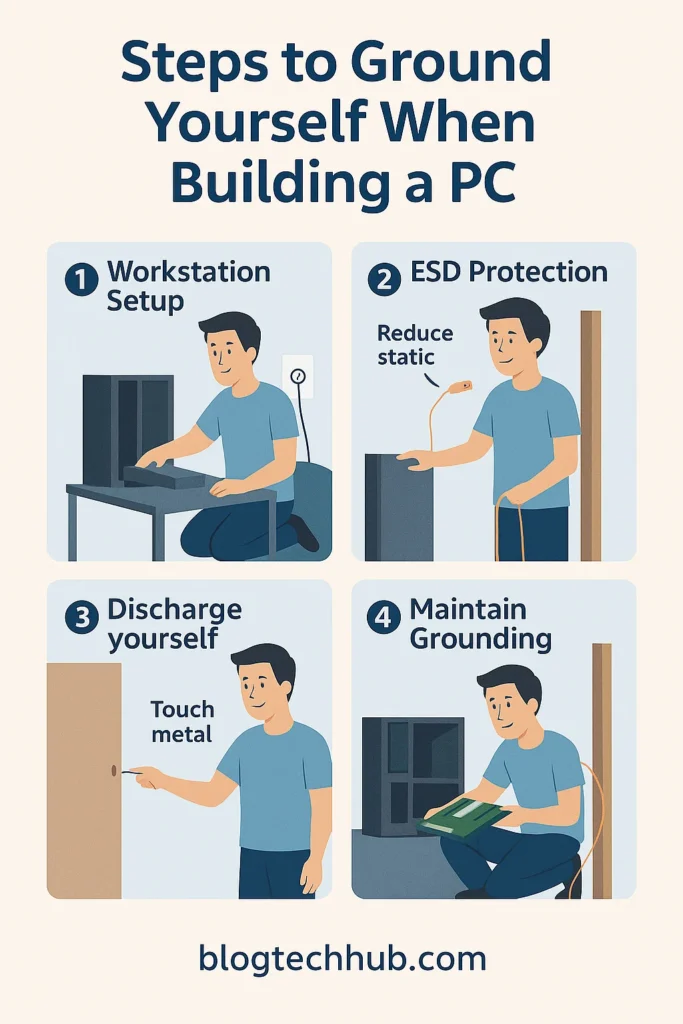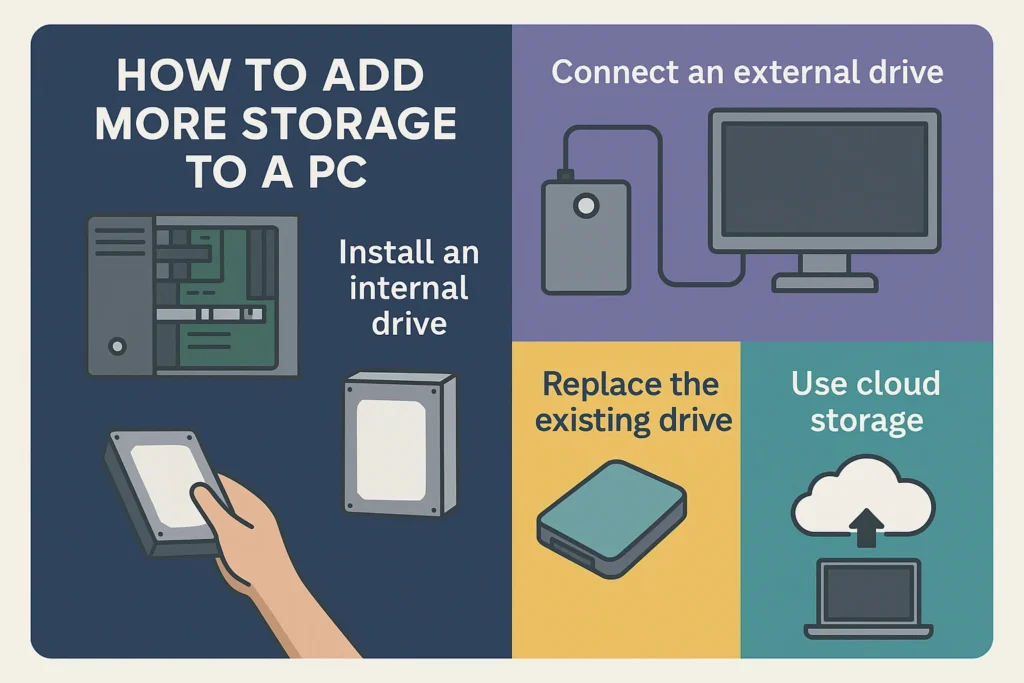How to Connect a PS4 DualShock 4 Controller to a PC
Introduction
Need an easy, no-frills method of playing games on Windows using a DualShock 4? This tutorial demonstrates how to connect a PS4 controller to PC via USB and Bluetooth and set it up to play both Steam and non-Steam games. You will receive step-by-step instructions, which are easy to follow and fix, and the shortest routes to a successful setup.
Ways to Connect a PS4 Controller to PC
A brief orientation prior to commencing—choose the path that suits your set up and games.
- Wired (USB): The most reliable one; Windows automatically installs drivers. Good in zero-latency play and fast testing.
- Wireless (Bluetooth): Untethered play when your PC has Bluetooth; pair the controller in the mode of “Wireless Controller”.
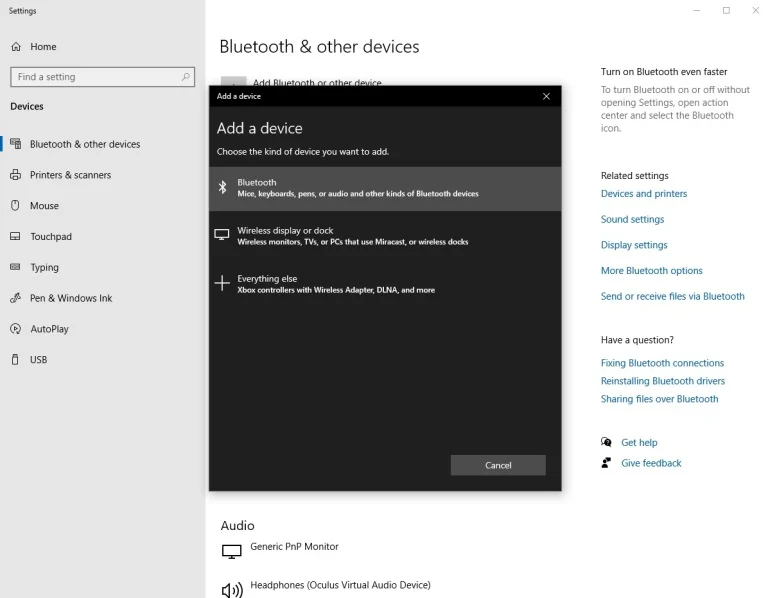
Configuring the Windows Bluetooth connection (Credit: Microsoft/BlogTechHub)
- Steam Input (for Steam games): In-game support and remapping in the Steam Controller settings.
- DS4Windows (for non-Steam or picky games): Maps the DualShock 4 to an Xbox 360 controller to be widely compatible.
How to Connect a PS4 Controller to PC with USB
A short paragraph, then steps. This includes the search query connect ps4 controller with usb and is the quickest method of confirming that your controller is functioning.
- Why choose USB: It is Windows 10/11 plug-and-play and does not interfere with Bluetooth; ideal first-time installation and troubleshooting.
Steps (wired):
- Connect the controller to a PC with a USB port using a data-capable Micro-USB cable.
- Allow Windows to install drivers (HID game controller is installed in a few seconds).
- Test the inputs: Press Win + R, type joy.cpl, press Enter, and then choose your controller, and then Properties to ensure that buttons and sticks are recognized.
- Open Steam (optional): Steam must automatically recognize the controller; this can be adjusted later in the Controller settings.
Quick tips:
- In case the pad is not recognized, switch to another USB port or cable and re-open Steam.
- To tweak calibration and dead-zone on the Windows side, use joy.cpl as above.
In case windows is not responding when installing drivers, this is how to restart a PC with the keyboard safely and quickly.
How to Wirelessly Connect PS4 Controller to PC
Would you rather play without a cable? This is the connecting ps4 controller to the PC bluetooth in a clean checklist; this checklist includes connect ps4 controller without cable.
- What you require: A PC with Bluetooth (USB Bluetooth dongle is also compatible). Place the DualShock 4 in pairing mode to allow Windows to locate “Wireless Controller.”
Steps (Bluetooth):
- Turn on pairing mode on the controller: Press Share + PS until the light bar starts flashing.
Official PlayStation guide to pairing a DUALSHOCK 4 on PC (Bluetooth) - Windows 10/11: Settings → Bluetooth and devices → Add device → Bluetooth → select Wireless Controller. If asked for a PIN, try 0000.
- Check connection (the light bar ceases to flash).
- Test inputs with joy.cpl as required.
Stability tips:
- Position the controller several feet away routers/adapters; re-pair when switching PC and console.
- In case it will not pair, delete old entries of Wireless Controller in Bluetooth & devices, and repeat steps 1-2.
Installation of a multi-monitor gaming desk? This step-by-step guide will help you to connect 2 monitors to a PC.
Configure the DualShock With Your PC
After connecting, choose the location where you will play and set it up. Two typical paths are listed below, connecting ps4 controller to steam (native) and DS4Windows (universal compatibility).
How to Connect a PS4 Controller to Steam
Steam has strong, native controller support, which identifies the DualShock 4 and allows remapping on a game-by-game basis.
- Turn on Steam input: Open Steam → Settings → Controller → General Controller Settings → make sure PlayStation is turned on and your pad is recognized.
- Big Picture / Controller layout: Full-screen configuration and templates are available in Big picture Mode; stick calibration, rumble/LED adjustment, and per-game overrides are available in Properties → Controller.
- When to disable Steam Input: In the event that a game has native PlayStation prompts and acts strangely, turn on Controller → Disable Steam Input on that title to have the game directly address the controller.
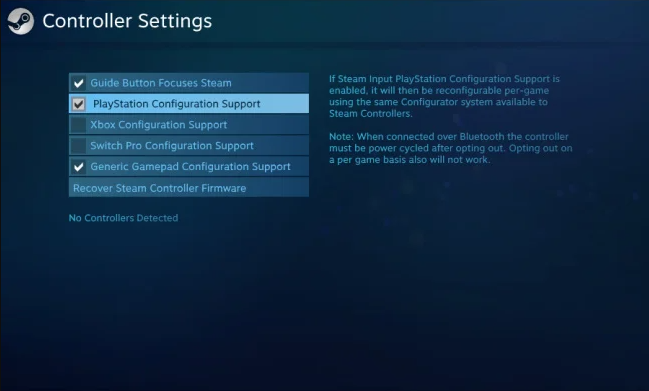
You can set up your DualShock 4 using Steam. (Source: Steam/BlogTechHub)
Checklist (Steam):
- Update Steam client; connect or attach the controller prior to starting a game.
- Calibrate and save a profile; test in-game and per-game overrides as required.
Need more download or shader cache space? This is how to add more storage to a PC without a complete reformat.
How to use DS4Windows
In the case of non-Steam games or launchers that do not recognize the DualShock 4, DS4Windows causes Windows to recognize it as an Xbox 360 controller (XInput).
- Install the official version: Get DS4Windows by Ryochan7 on GitHub (do not use random mirrors).
- Install prerequisites on first run: The application will direct you to install .NET 8 Desktop Runtime and ViGEmBus driver (required to use virtual Xbox output).
- Connect the controller (USB or Bluetooth): DS4Windows will recognize it and give it a profile; you can reassign buttons, dead-zones, and adjust the light bar.
- Avoid double-mapping: Do not have Steam Input and DS4Windows remapping both active at the same time on the same game, or you will get two sets of inputs.
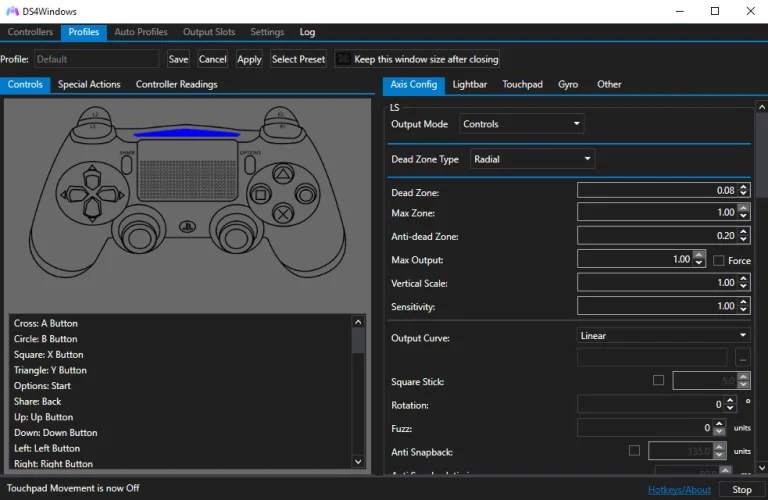
Playing PC games with a DualShock 4 is made easier with DS4Windows. (Source: Ryochan7)
Checklist (DS4Windows):
- Install the drivers by running DS4Windows as an administrator.
- In Settings, take into account: Start with Windows, Hide DS4 in exclusive mode, and per-game profiles.
Quick Troubleshooting & Best Practices
A brief reference list you can read when something is off.
- Controller not detected (USB): Check another cable/port and restart Steam; check inputs in joy.cpl.
- Won’t pair (Bluetooth): Delete old pairings, re-enter Share + PS pairing mode, and re-pair Wireless Controller again (PIN 0000 when prompted).
- Wrong button prompts in Steam: Toggle per-game Controller → Disable Steam Input when the title has native DS4 support and displays Xbox prompts.
- Lag on Bluetooth: Minimise 2.4 GHz wireless noise (headsets/routers), or USB with the lowest latency.
In case you observe stuttering due to thermal reasons, this guide will tell you how many fans a PC should have to enhance airflow and stability.
Frequently Asked Questions
How to connect PS4 DualShock 4 controller to PC?
View Answer
Use USB (plug-and-play) or Bluetooth (Share+PS → Add “Wireless Controller”). Set up in Steam input or through DS4Windows with non-Steam games.
Why can’t I connect my PS4 controller to my PC?
View Answer
Usually cable/pairing/drivers. Test with a data USB cable, delete old Bluetooth devices and re-pair, reset the pad (rear pin-hole), do not double map (Steam Input + DS4Windows), and test in joy.cpl.
Is there a way to connect PS4 controller to PC without cable?
View Answer
Yes. Bluetooth: Share+PS → Add “Wireless Controller” (PIN 0000 when prompted). In case a game will not recognize it, start it through Steam or with the help of DS4Windows.
How to connect PS4 to PC?
View Answer
Stream with PS Remote Play (streaming) or capture card. Direct HDMI will not work with PCs, which do not normally have HDMI input.
Conclusion
You’re done. Use Pick USB to be reliable instantly, Bluetooth to be free, Steam Input when you live in Steam, and DS4Windows when you need everything. The above steps will enable you to unbox and be playing the game in a couple of minutes.
Explore more step-by-step PC guides on BlogTechHub.