Introduction
It is easy to print out something on your phone as soon as you can find a printer compatible with your phone (Wi-Fi, Wi-Fi Direct, Bluetooth, or cloud/email). Here are the obvious methods to connect printer to phone, add it to your device, and consistently be able to print from phone with step-by-step instructions and troubleshooting. The print services on Apple (AirPrint) and Android reduce the number of taps to a few.
General Ways to Connect Printer with your Phone
A brief orientation to begin with. Select the route that suits your printer and network.
- Wi-Fi (same network): Your printer and phone are connected to the same router/WLAN. AirPrint on iPhone and the Default Print Service/Mopria on Android identify compatible printers. This is the most widespread technique.
- Wi-Fi Direct (no router): Phone connects to the temporary Wi-Fi of the printer (usually called DIRECT-…). Useful when you are not connected to a router.
- Bluetooth: There are portable/photo printers that can use Bluetooth; simply pair it in system settings and then print it through the vendor or Android print service. This can be done on (Not all printers/phones support this) printers.
- USB (Android only, limited): Some printers can be cabled to print with a USB-OTG adapter and a compatible app/driver provided by the manufacturer.
Note: Android services of Default/Mopria are centered on Wi-Fi/Wi-Fi Direct rather than USB. - Email to Print / Cloud: This feature requires the printer to have the feature enabled before it can receive a document/photo sent to the email address of the printer (such as HP ePrint). Good when corporate networks inhibit direct discovery.
How to Connect Printer to Android Phone
Android has a built-in printing service called Default Print Service and vendor plug-in (e.g. HP Print Service, Mopria). To begin with, make sure that the printer is switched on and the paper/ink is prepared. Using the phone, go to Settings → Connected devices → Connection preferences → Printing, and then turn on a service (Default, Mopria, or your brand) and add printer to phone (if necessary).
Connect Android Device via Wi-Fi (same network)
The most convenient and most dependable path is printing on the same Wi-Fi.
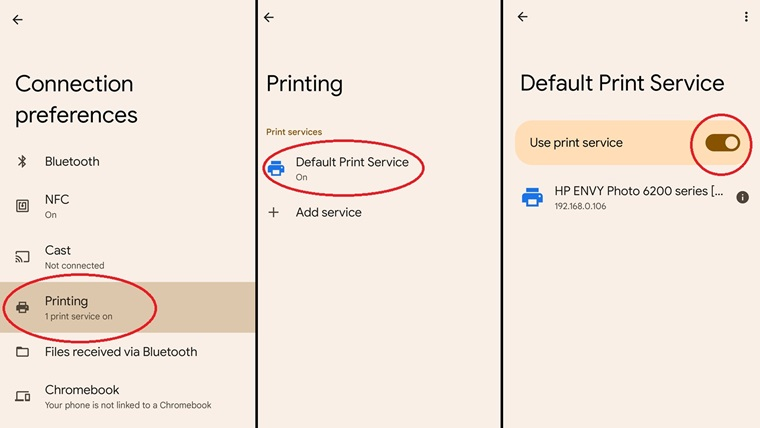
Steps:
- Step 1. Connect the printer to your Wi-Fi (use the printer’s panel/app).
- Step 2. On Android: Settings → Connected devices → Connection preferences → Printing. Turn on Default Print Service or install Mopria Print Service if required.
- Step 3. Tap Add service/Printers to scan; select your printer.
- Step 4. Open a file (Gmail, Chrome, Files, Photos) → Print → choose the printer → set copies/options → Print.
Why this is effective: Android has built-in IPP printing and Mopria/vendor plug-ins, which identify an enormous variety of models.
For moving camera roll images to Windows before printing, follow this quick guide: How to Transfer Photos from iPhone to PC.
Connect Android Device via Wi-Fi Direct (no router)
When not on a shared network, use the Wi-Fi Direct of the printer.
Steps:
- Step 1. Enable Wi-Fi Direct on the printer (often by pressing a Wi-Fi Direct button or via menu).
- Step 2. On Android: Settings → Wi-Fi → join the printer’s DIRECT-… network (password may print on a label or info page).
- Step 3. If prompted, open the vendor app (e.g., HP Smart, Epson iPrint) or ensure Mopria Print Service is enabled.
- Step 4. From your document/photo → Print → select the printer → Print.
Hint: Certain models allow you to press Wi-Fi Direct + Information to print a sheet with network name/password.
Connect Android Device via Bluetooth
Compact/portable printers have Bluetooth. Ensure that your model supports it.
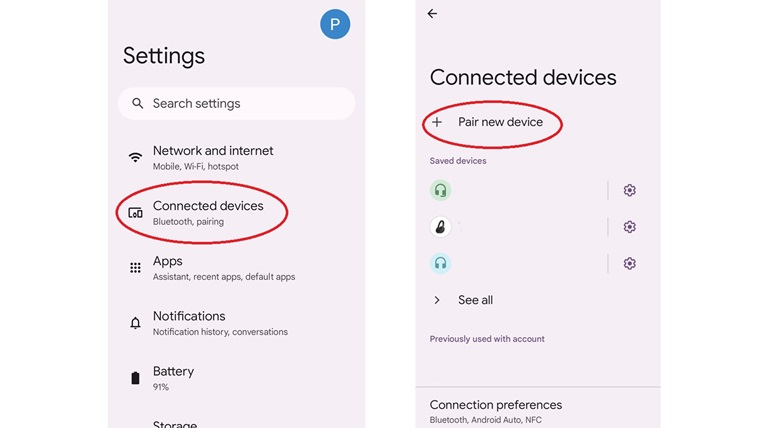
Steps:
- Step 1. Put the printer in Bluetooth pairing mode (check its manual/app).
- Step 2. On Android: Settings → Bluetooth → pair with the printer.
- Step 3. Install the vendor app or enable the relevant print plug-in if required.
- Step 4. Open the file → Share/Print → choose the paired printer → Print.
Note: Bluetooth printing is not as fast and universal as Wi-Fi/AirPrint/IPP. Select it primarily on portable printers that can be carried around.
Connect Android Device via USB (OTG) — limited support
Android USB printing involves the use of USB-OTG adapter and a USB-supporting printer/app. Android Wi-Fi/Wi-Fi Direct, but not USB, Android Default/Mopria services are intended to support Wi-Fi/Wi-Fi Direct, not USB; most desktop printers do not support phone USB printing.
Steps:
- Step 1. Connect the printer’s USB cable to a USB-OTG adapter on your phone.
- Step 2. Install the manufacturer’s app or a print service that supports USB for your model.
- Step 3. Follow in-app prompts to detect the printer and connect to printer from phone.
- Step 4. Open your file → Print in the app → confirm settings → Print.
How To Print From Android Phone
After connecting by Wi-Fi/Wi-Fi Direct/Bluetooth (or an app that supports it), printing is similar in most apps.
Steps:
- Step 1. Open the document, photo, mail, or web page.
- Step 2. Tap Menu/Share → Print (look for the printer icon).
- Step 3. Choose the printer, paper size/orientation, copies, color/B&W.
- Step 4. Tap Print and watch the job in your notifications.
In case the printer is not showing up: Make sure you are on the same Wi-Fi, turn on Default/Mopria print service, or use Wi-Fi Direct/vendor apps.
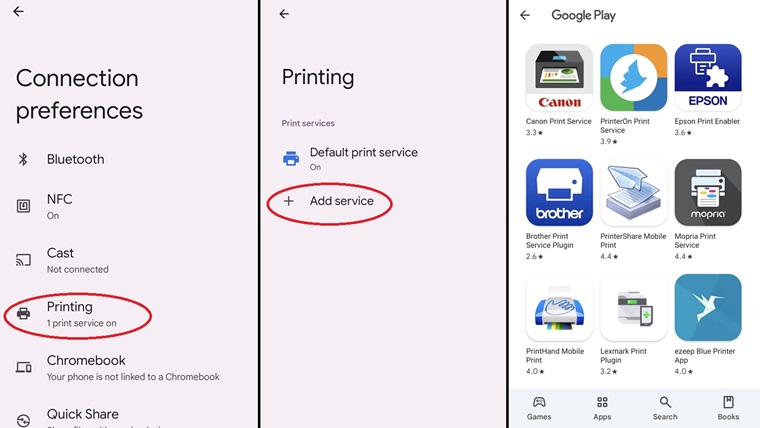
Print from your device (Default/Mopria/plug-ins) — Android Help
How to Connect and Print from iPhone
The main method to add printer to phone (iPhone) and print without drivers is the AirPrint of Apple. Your printer and iPhone should be connected to the same Wi-Fi—unless you add the printer to the DIRECT- network of Wi-Fi Direct to use a router-free connection.
Connect iPhone via Wi-Fi (AirPrint)
Steps:
- Step 1. Confirm the printer supports AirPrint (check the model list/manual).
- Step 2. Connect both iPhone and printer to the same Wi-Fi network.
- Step 3. Open the app (Photos, Files, Mail, Safari) → Share/Actions → Print.
- Step 4. Tap No Printer Selected → choose your AirPrint printer → set options → Print.
If your vendor app isn’t showing up or can’t discover the printer, surface it and fix visibility How to Find Hidden Apps on iPhone.
Connect iPhone via Wi-Fi Direct (without a router)
Most AirPrint printers also provide Wi-Fi Direct called DIRECT-Model. Apply it when you are not able to reach a router.
Steps:
- Step 1. Enable Wi-Fi Direct on the printer (print the info sheet if needed).
- Step 2. On iPhone: Settings → Wi-Fi → join the DIRECT-… network (use the displayed password).
- Step 3. In your app → Share/Actions → Print → select the printer → Print.
Print from iPhone with Email to Print (like HP ePrint)
Email-to-print can be used when you are unable to find the printer on the network (hotel/office VLANs).
Steps:
- Step 1. Enable Web Services/ePrint on the printer and obtain its unique email address.
- Step 2. From iPhone Mail, compose a message to that address and attach your document/photo.
- Step 3. Send; the printer receives and prints the job automatically.
Regarding Bluetooth/USB on iPhone: iOS printing is based on AirPrint via Wi-Fi/Wi-Fi Direct; most desktop printers do not support standard USB or classic Bluetooth printing. Instead, use AirPrint or the manufacturer app/cloud capabilities.
To print from your iPhone or iPad, use AirPrint. — Apple Support
Frequently Asked Questions
How can I connect my smartphone to my printer?
View Answer
Android via Default/Mopria services, iPhone via AirPrint Use Wi-Fi (same network): the most compatible setup. No router? Try Wi-Fi Direct. In special cases, use email-to-print or vendor applications.
Why won’t my phone find my printer?
View Answer
Make sure that the two devices are on the same Wi-Fi band (2.4/5 GHz), turn on the Android print service or AirPrint, upgrade printer firmware/apps, and restart phone/printer. In case of discovery block (guest networks/VLANS), Wi-Fi Direct or email-to-print.
How can I print a document from my phone?
View Answer
Click on the file → Share/Print → select a printer → change the settings and then print. Android: Default/Mopria or vendor plug-ins are enabled; iPhone: AirPrint.
How do I add a printer to my iPhone?
View Answer
Connect to the same Wi-Fi, tap Print in any compatible app, and tap No Printer Selected and select the AirPrint printer. In the case of no- router, add the DIRECT-… of the printer. Wi-Fi first.
Conclusion
To get connect to printer from phone, begin with the easiest to match your environment:
- Home/Office Wi-Fi: Android (Default/Mopria), and iPhone (AirPrint) identify printers automatically.
- No router: Then use Wi-Fi Direct on the printer and connect your phone.
- Portable equipment: Bluetooth (Android/portable printers) should be considered.
- Secured networks: Use email-to-print or the cloud application of the manufacturer.
These options allow you to connect printer to phone, add printer to phone, and print from phone with confidence, regardless of whether you are on Android or iPhone. In the most difficult situations, update applications/firmware, attempt Wi-Fi Direct, or email-to-print as a sure backup.
Related Readings
How to Restart PC with Keyboard — If Windows freezes during a print job or driver install, this guide shows safe ways to reboot using only the keyboard.
How to Connect 2 Monitors to a PC — Set up dual displays to preview documents side-by-side and speed up editing and printing workflows.


